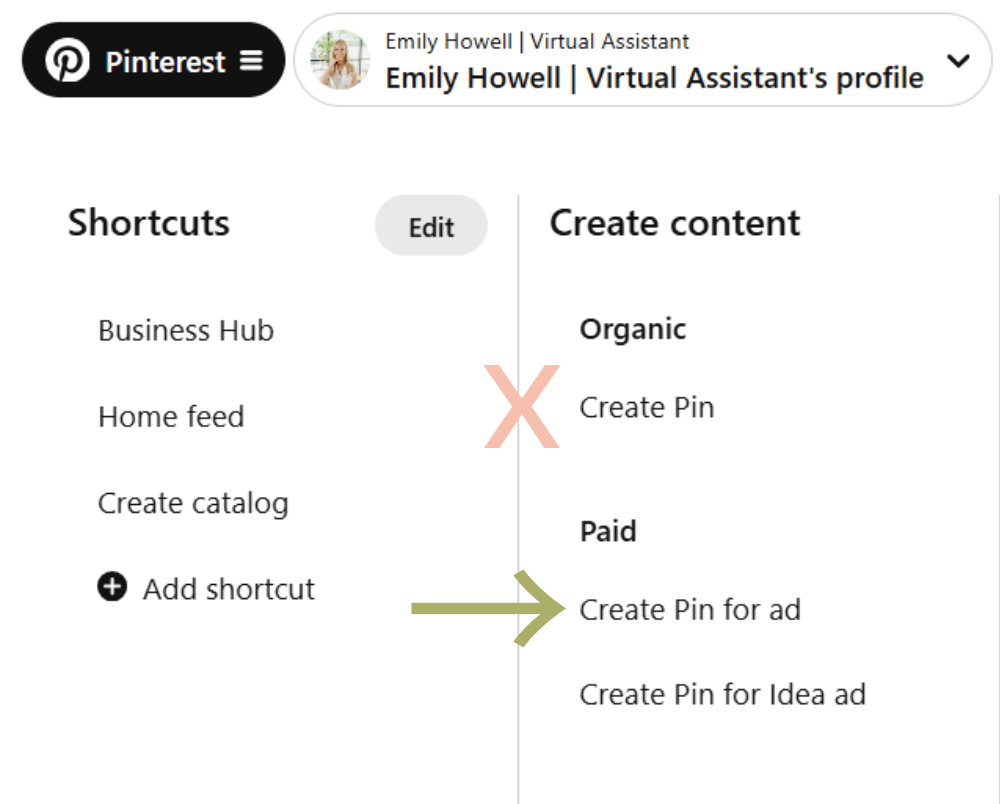How to Set Up Your Pinterest Business Account
Setting up a Pinterest business account can feel like the absolute last thing you want to do, especially when you're already juggling so many other tasks. But, if you’re reading this, you likely already know that Pinterest is well worth your time. You know that putting in the effort now can lead to long-term growth for your creative business.
Imagine your Pinterest doing the work for you while you get to do whatever the heck you want—whether that’s going on a hike, spending time at a brewery with friends, or binge-watching The Office for the millionth time.
Sounds amazing, right?
If you’re ready to roll up your sleeves and get to work, then let’s get going!
WAIT! Reallyy don’t feel like it? Did you know I can do it for you and optimize your profile so you’ll be set up for success? Learn more here. :)
Step 1: Sign Up or Convert Your Personal Account to a Business Account
If you don’t have a Pinterest account yet:
Go to pinterest.com.
Click “Sign up” in the top righthand corner of the screen.
First, click “Create a free business account”.
Then enter your business email, create a password, and fill in your details.
If you have a personal Pinterest account that you’d like to convert:
Log in to your existing Pinterest account.
Click the drop down arrow in the top-right corner.
Simply click “Convert to a business account”, and then follow the prompts to add business details like your business name and website.
Step 2: Set Up and Optimize Your Pinterest Profile
Now that you’ve set up your business account, it’s time to optimize your profile so Pinterest knows what you do and gets your content to the right people.
01. Add a profile picture
Choose a clear, professional photo of your face. Even better if it’s the same photo you use across all of your platforms! You could upload a photo of your logo, but let’s be real—if people are going to invest in your products or services, they’ll want to get to know YOU.
02. Write an optimized Bio
Create a short, compelling description that explains what your business is about and what makes you unique. Do a little keyword research and include the most important keywords for your business.
Not sure where to find keywords? Check out this post for the full guide.
03. Claim Your Website
This step is CRUCIAL for tracking analytics and confirming that you are who you say you are. Pinterest LOVES content from your claimed website(s), so skipping this step can hurt your reach. Go to Settings > Claim and enter your website URL. Follow Pinterest’s instructions to verify it.
Need some extra help? Amy LeBlanc of Levee Road Studio has a great step-by-step guide to help you claim your website.
Step 3: Create Your First Pinterest Boards
Pinterest boards are where you’ll save pins related to your niche or business. To get started, here’s what you need to do:
01. Create a board
First, go to your profile and click on the “Saved” tab. On the far right, you’ll see a plus sign symbol. That’s how you add a board.
02. Name your board
Next, you’ll choose a name for your board that clearly reflects the content you'll pin. Here are a few examples of boards for creatives in the wedding industry:
WEDDING PLANNERS — Wedding Planning Tips, Wedding Planning Guide, Outdoor Wedding
WEDDING PHOTOGRAPHERS — Engagement Session Ideas, (Your City) Wedding, (Your State) Wedding Venues
WEDDING STATIONERS — Elegant Wedding Invitations, Blue Wedding Invitations, Save the Dates
03. Add a description
Write a brief description using relevant keywords that explain what the board is about and how it helps your audience.
PRO TIP: If you need more time to do keyword research and optimize your board, all you have to do is mark “Keep this board secret”. That way it won’t show it to anyone until you’re ready!
Step 4: Optimize Your Account for Pinterest SEO
Pinterest is a search engine, not a social media platform. In order for it to categorize your content properly and show it to your ideal audience, it first has to understand it! We can make that happen by using keywords. Keywords are the terms that your audience is searching for. They might be 1-2 words (short-tail keywords) or 3+ (long-tail keywords). In a nutshell, you’ll use keywords everywhere to help make your content discoverable!
Confused about keywords? Duo Collective has a great post that explains the differences further.
Keyword Guides
PSST: I’ve created two whole guides to help you out with your keywords!
Step 5: Start Pinning!
With your profile optimized, boards created, and your keyword research done, it’s time to start pinning! Pins are visual bookmarks that link back to a website (yours or others’). Here’s how to create your own pins:
Click the Pinterest menu in the top lefthand corner of the page. You’ll want to select “Create Pin for ad”, even if you’re not running ads. Why? Without going into too much detail, Pinterest codes those pins differently. We want the pins coded for ads.
Amy LeBlanc explains it throroughly in this post if you’re curious!
Canva is my go-to program for creating pins. If you’ve never created a pin before, there are great templates to get you started. You’ll want to make sure your pin is a 2:3 ratio, or 1000px x 1500px. Check out my pin portfolio for some examples!
You can experiment with different kinds of images and videos to find what works for your audience.
Step 6: Analyze Your Performance
Once your Pinterest business account is up and running, use Pinterest Analytics to track your performance. Here’s how to do that:
Click on “Analytics overview”, located in the main Pinterest menu.
Check key metrics like impressions, saves, and outbound clicks. Which pins are getting the most saves? Which pins are getting people to click through to your website? Depending on what your goals are, make more of those types of pins!
Need help understanding your analytics? Sarah Burk has a great post that explains how to track and analyze your numbers.
Step 7: Be Consistent
YAY! You made it! With your Pinterest business account set up, it’s time to start growing your account. I’ll leave you with one last bit of advice before you go:
One of the most common mistakes I see business owners make is failing to remain consistent on Pinterest. YEAH, YEAH… everybody and their mother tells you to “be consistent” on these platforms, right? On Pinterest, though, it really matters.
If you can manage to pin at least one pin a day, it is going to help your account SO MUCH MORE than if you pin everything all in one sitting (and it’ll keep you out of the spam filters, too!).
Setting up your Pinterest business account may seem intimidating at first, but if you follow these steps, you’ll be good to go! Need some additional help growing your Pinterest? Reach out! I’d love to help you get more sales and inquiries like you deserve!
And don’t forget to follow me on Instagram to learn more about all things Pinterest!